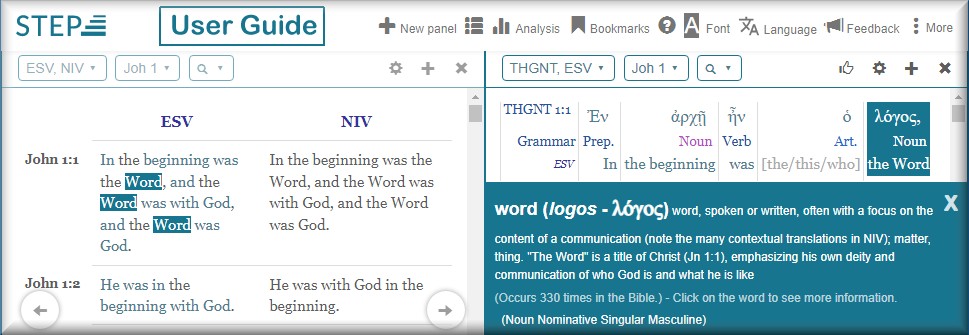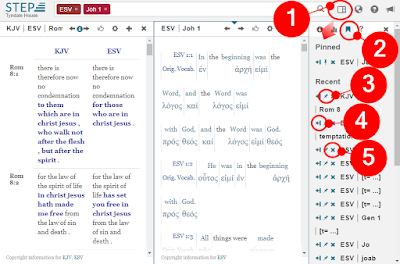- Opening New Panels
- Saving your Place
Opening New Panels To distribute the material you want to view into several viewing panels, open one or more new panels as follows: 1. Click the "+" icon in the Control Bar under the Find Bar. 2. Click in the newly created panel. 3. Select the Bible and/or commentary material you want to view, as described here at Opening Bibles and Commentaries. 4. Click the (magnifying glass) Find button to display the material you selected in the new panel. Note: to close a panel, click the X at the right end of the Control Bar at the panel's top. |
Saving your Place
If you have cookies enabled in your browser, STEPBible keeps a record of your activity in the form of bookmarks. This history accumulates for as long as cookies persist in your browser. You can display the material you were viewing at any point in your history, and you can "pin" selected bookmarks to make them more readily accessible.
To access your bookmarks:
1. Click the Sidebar button to the right of the Find Bar. STEPBible will display the Sidebar. 2. Click the Bookmarks icon. STEPBible will display your bookmarks. 3. To make a bookmark more readily accessible, place it in the Pinned bookmarks list by clicking the associated Pushpin icon. 4. To launch the contents of a bookmark into a new panel, click the associated Open Passage icon. 5. To delete a bookmark, click the associated X icon. Note: To clear your Bookmarks, or if they have stopped working, click on the Help icon (question mark), then click "Reset everything". |
Read here at Personal setup for more information about Bookmarks and about returning to where you left off in STEPBible.