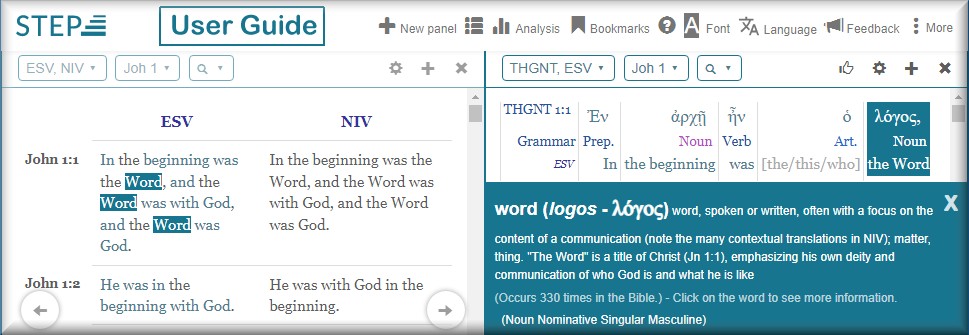- Setting your Language
- How to read Chinese Pinyin in STEPBible
Setting your LanguageSTEPBible initially uses the language set in your browser. The STEPBible Language setting controls what language STEPBible will use to display menus, labels, and other supporting text.Additionally, your language setting determines which language versions STEPBible offers you on the Bible version / Commentaries menu. Click here for more about Opening Bibles and Commentaries. To set your language
Suggestion: Changing the Opening Language preference will return you to the default STEPBible page so it is a good idea to set the language preference before you start a Bible text search. |
| Top ⬆ |
How to read Chinese Pinyin in STEPBiblePinyin is a system for reading Chinese Mandarin phonetically - see https://www.thoughtco.com/four-tones-of-mandarin-2279480 You can display Pinyin within STEPBible, like this: To install the Pinyin font: * download the Pinyin font from hanzi-pinyin-font/Hanzi-Pinyin-Font.top.ttf at master · parlr/hanzi-pinyin-font · GitHub * In File Explorer, right-click on the downloaded font and click on "Install" To use it in Chrome, * paste the following into the address bar: chrome://settings/fonts?search=Customize+fonts * click on the arrow to display "Standard font". * use the dropdown to display a list of fonts and pick your Pinyin font This will only affect your Chinese fonts. All European fonts etc will remain untouched. In STEPBible, you will want to increase the size of the Chinese font in order to read the Pinyin. To do, this, go to www.STEPBible.org/?q=version=ESV|version=CUns then click on "Font" and increase the size of the Chineses font. |
| Top ⬆ |