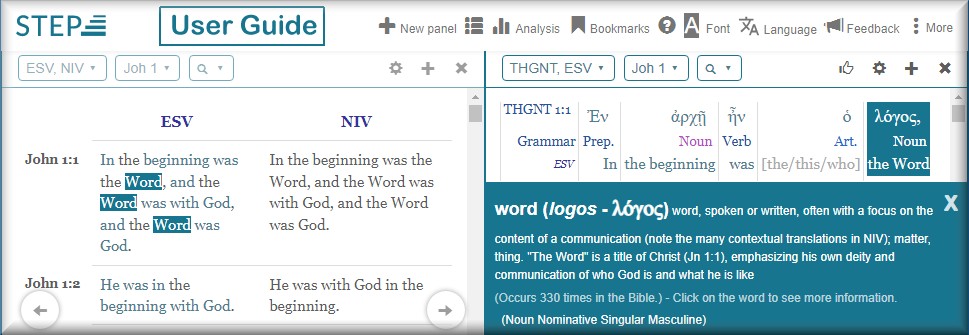- Using the STEPBible Find Bar
- Choosing Bible Versions
- Opening Commentaries
- Selecting Bible Books and Verses
Using the STEPBible Find BarThe center button, the Book and Chapter button, lets you select a Bible book and chapter for the currently selected Bible version. The rightmost button, the Text Search button, allows you to search for words and subjects, as discussed in depth in Finding Words and Subjects. For quick access, you can use these keyboard shortcuts:
|
| Top ⬆ |
Choosing Bible VersionsClick the Bible button to access STEPBible's available Bible versions. Choose from the buttons on the top right of the Bible display panel whether you want to select from All of Stepbible's Bible versions, versions in your language (illustrated here), or Ancient language versions (Greek and Hebrew). Optionally, you can type search terms into the Search field, such as "French" or "KJV", to display corresponding versions to choose. Select the Bible version or versions you want to view. Click Update display order to change the display order of multiple Bible versions. Otherwise, click OK to display your selection. You can then select Bible books and chapters by clicking the Book and Chapter button, as described below. Bible Version CapabilitiesMany of the Bible versions available in STEPBible contain Hebrew/Aramaic and Greek language vocabulary and grammar study tools. Some can display original language text aligned with text in your language ("Interlinear"); and some contain notes and/or cross-reference materials from various sources. To use these tools, first choose a Bible version (or several) with the capabilities you’re looking for from the drop-down list of Bible versions. Bible versions with these capabilities have one or more code letters to their right, as illustrated above. The code letters, V, G, I, S, N, and R mean the corresponding Bible versions have the following capabilities:
|
Note: Activating Jesus' words in red disables the hyperlinks to Word Analysis in the right side-panel for those words.List All of STEPBible's Bible VersionsSTEPBible displays the list alphabetically by language. Click the "+" button right of a language to list Bible versions available in that language. Click any version to select it. |
List STEPBible's Ancient Language VersionsClick the Ancient button at the top right to list of all STEPBible's Ancient Bible versions.STEPBible contains Hebrew Old Testament versions, Greek Old Testament versions, Greek New Testament versions, Coptic, Latin, and Syriac texts and translations, the Samaritan Pentateuch, and other original language resources. |
| Top ⬆ |
Opening CommentariesChoose from the buttons on the top right whether you want to choose from All of Stepbible's commentaries, commentaries in your language (illustrated here), as set up STEPBible (see Setting your own language), or, to use STEPBible's variant apparatuses (discussed below), select the Ancient button. Choose from the drop-down list the commentary or commentaries you want to view. STEPBible's variant apparatuses |
In addition, STEPBible offers the much more detailed VarApp - New Testament Variant Apparatus. You use a STEPBible apparatus in conjunction with a Greek language Bible text, and together with a Bible or Bibles in your own language. For best results, select the SBLG Bible text from the Ancient list in the Bibles tab, or type SBLG into the Bibles panel Search field and select it. With the SBLG Bible text, you can use either or both of the above apparatuses in conjunction with any other Bible versions. See Variants and Apparatus in this User Guide for more information. Note: SBLGNT stands for Society of Biblical Literature New Testament and was a collaboration by them and Logos Bible Software, and upgraded by Tyndale House. VarApp - New Testament Variant Apparatus was derived from the work at www.laparola.net. |
| Top ⬆ |
Selecting Bible Books and VersesClick the the center button in the Find Bar, the Book and Chapter button, to display the Bible Book Selection Panel. Or, click a Bible book name to select it. Click the Summary + button again to return to the Bible book list. When you select a Bible book, STEPBible displays a list of the chapters in that book. Click a chapter number to select it. As with the book level Summary +, you can use the chapter level Summary + button, to locate scripture of interest based on the summary descriptions, as described below. Using the Summary + buttons |
Click the Summary + button again to exit the summary panel. |