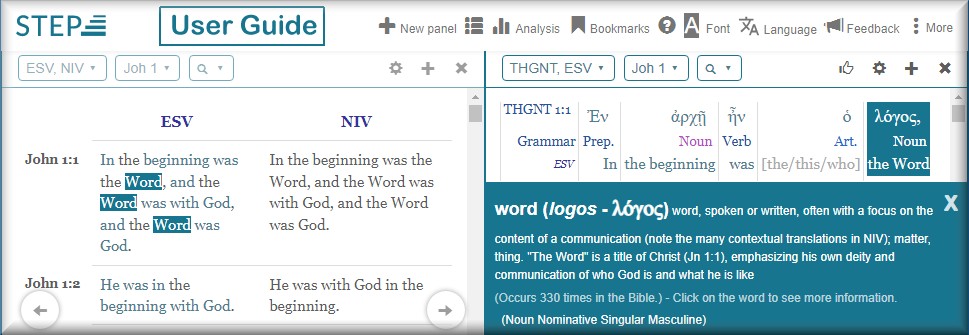- Typing Search Terms into the Find Bar
- Finding Books and Chapters
- Searching for Words or Subjects
Typing Search Terms into the Find Bar
You type search terms into the Find Bar to search STEPBible's Bibles and commentaries. You can search for Bible verse references and for words in your own language, as well as original language words (Hebrew and Greek). You can search for subjects in Nave's Topical Bible, and in Bible book headings. You can also use the Find Bar to designate Bible versions and commentaries for viewing.
Note: STEPBible confines its search to the Bibles, commentaries, and Bible books you have already displayed in the Find Bar, so choose the volumes you want to search before entering your search terms.
 After you have typed the first two characters of your search terms into the Find Bar, STEPBible displays a list of matching possibilities. As you continue to type additional characters, you may reduce the number of possible matches, and STEPBible shortens the list. After you have typed the first two characters of your search terms into the Find Bar, STEPBible displays a list of matching possibilities. As you continue to type additional characters, you may reduce the number of possible matches, and STEPBible shortens the list.
You can either choose an item from the list, or keep typing characters to refine your search. If you want to display a specific scripture verse or range of verses, type them into the Find Bar, for example, Joh 3:10-20.
Depending upon the search terms you type, STEPBible lists possible matches in the following categories of actions to perform:
- Search this book
- (display a chapter) Reference
- Select a Bible/Commentary
- Find this NT word (in your language)
- Find this Greek word
- Find this OT word (in your language)
- Find this Hebrew word
- Find words meaning this
- N Search this subject in Nave's subjects
- N+ Search this subject Nave's related subjects
- H Search this subject in Book headings
- Search this subject
- Find word(s) in selected Bible(s)
Clicking list items that say "V More like..." ("down-arrow More like...") will display additional matching items to choose from.
When you choose a Bible book [Search this book], STEPBible immediately displays a list of the book's chapters for you to choose from (as described below at Finding Books and Chapters).
When you have completed your selection, click the Find Button (Magnifying Glass) at the right end of the Find Bar, and STEPBible will display what you chose from the list.
Depending on what you chose to display, STEPBibe places a Bible, Book or Commentary Button, or a Query Button containing your query in the Find Bar. (A query is a request for information). You can edit your query by clicking the Query Button. You can close any button by clicking the "X" on its right end.
|
|
Finding Books and Chapters
To find a Bible book or chapter, begin typing the book name into the
Find Bar. After you type the second character, STEPBible will display a list of possible matches. Click the name of the Bible book you want to view. STEPBible will then display a drop-down list of all the book's chapters for you to choose from.
Alternatively, if a Bible book name already appears in a
Bible Book Button in the
Find Bar, you can click on it to choose another book or chapter. STEPBible will display a drop-down list of all the Bible's books for you to choose from. Click a book name to choose it.
As above, choosing a book causes STEPBible to display a drop-down list of the selected book's chapters.
Click on a chapter to select it. Then click the
Find Button (Magnifying Glass) at the right end of the
Find Bar to display the selected chapter.
Searching for Words or SubjectsYou can search for a text term, an original language (Greek or Hebrew) word rendered in your language (see Setting your Language), or for a keyword describing a subject.
You can also enter a Strong's number to search for. To find a Strong's number, you must type the "G" or "H" (Greek or Hebrew) and four digits. For example, the Strong's number for the New Testament word "sin" is G266, but you must type G0266 for STEPBible to find this Strong's number.
Type the word or number you want to search for into the Find Bar. As you begin typing your search terms into the Find Bar, STEPBible displays a drop-down list of possible matches. Click on a list item to make your selection. If you are searching for a Strong's number, choose [Find this Greek/Hebrew word] from the actions offered to perform.
When you have made your selection, click the Find Button (Magnifying Glass) at the right end of the Find Bar to display your results.
|
Using Advanced SearchSTEPBible offers four Advanced Search tools, or forms for creating search queries. Click here to explore the use of Advanced Search. |